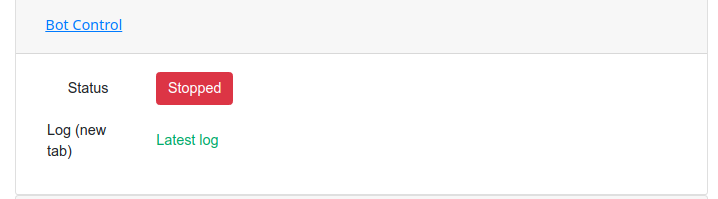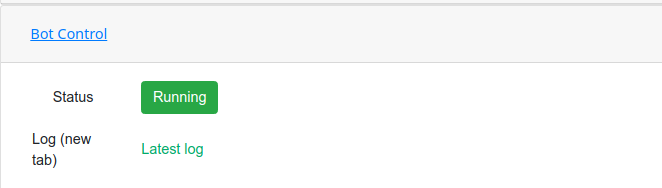Table of Contents
Create your Telegram Bot
Creating the bot is a straightforward process. Talk to BotFather and follow a few simple steps. At the end of the bot creation process, you'll get your authorization token - store it since you will use it later.
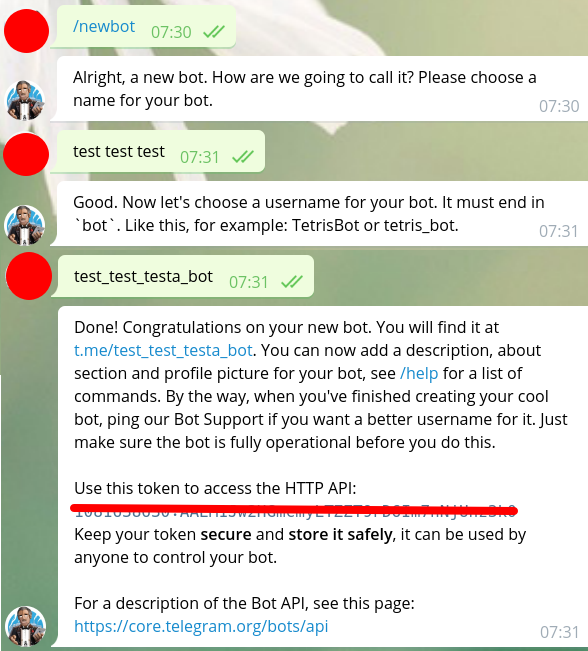
Create your Telegram channel
The channel where all the discounts will be posted - you can re-use a channel you already have or create a new one.
You must do this from you telegram client (from your PC or smarthphone). Keep note of the address you generate, e.g. https://t.me/your_channel_name.
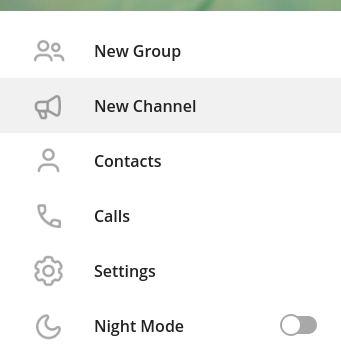
Promote your bot as Administrator
The bot needs full administrative rights for the channel. Go to the channel settings in the Administrator section, search for your bot, and add it as an administrator with full permissions.
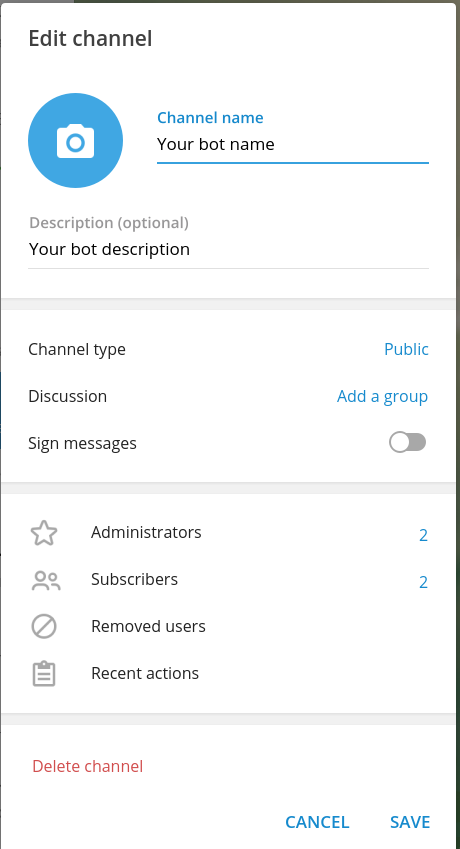
Create Your Amazon Affiliate Account
You'll need to create an Amazon affiliate account specific to your region. Select the appropriate marketplace from the list below:
example-21
Getting Your API Keys
After creating your affiliate account, you'll need to get your Amazon Product Advertising API (PA-API) credentials: 1. Navigate to Tools → Product Advertising API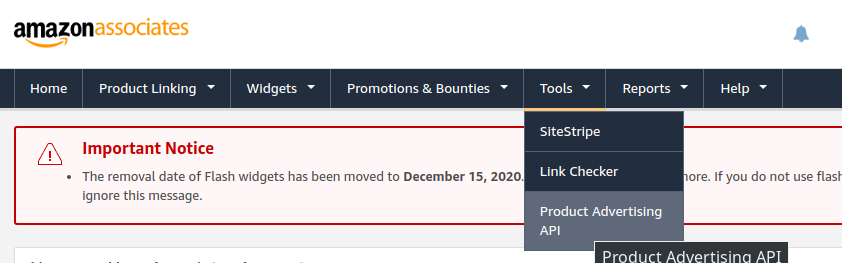
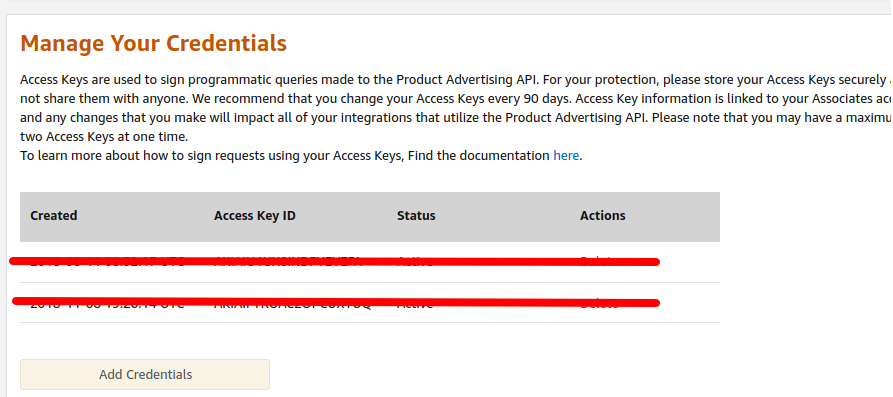
Bot Configuration
Once you have all the required credentials, follow these steps:
Basic Settings
1. Log in at the login page 2. Navigate to Bot Settings and configure:- Bot name (without the @ symbol)
- Bot Token (from BotFather)
- Operating hours (when the bot will post deals, in your region's timezone)
- Keywords for product discovery (the bot will use these to find relevant deals)
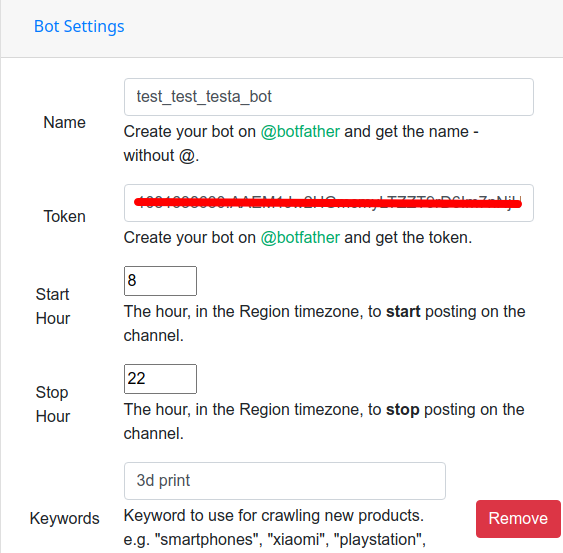
Region and Amazon Settings
Configure your region-specific settings:- Set your region's timezone to control posting hours
- Enter your Amazon PA-API credentials (Access Key ID and Secret Key)
- Configure region-specific preferences
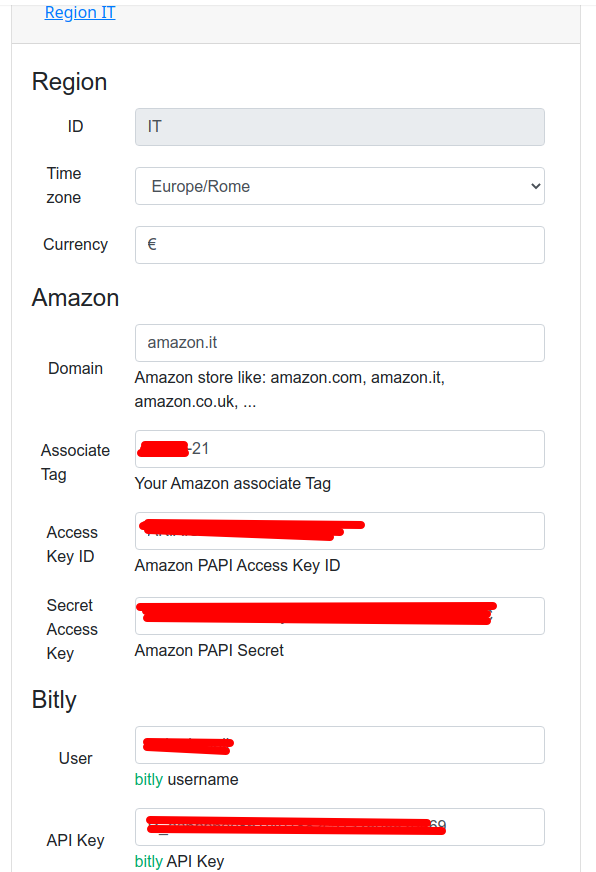
You have to fill every fields using the data you got from the Amazon PA-PI.
Telegram Configuration
@e_offerte). This is where your bot will post deals.
- Message format for deals (supports Markdown syntax)
- Bot responses to user interactions
- Custom message templates using variable fields
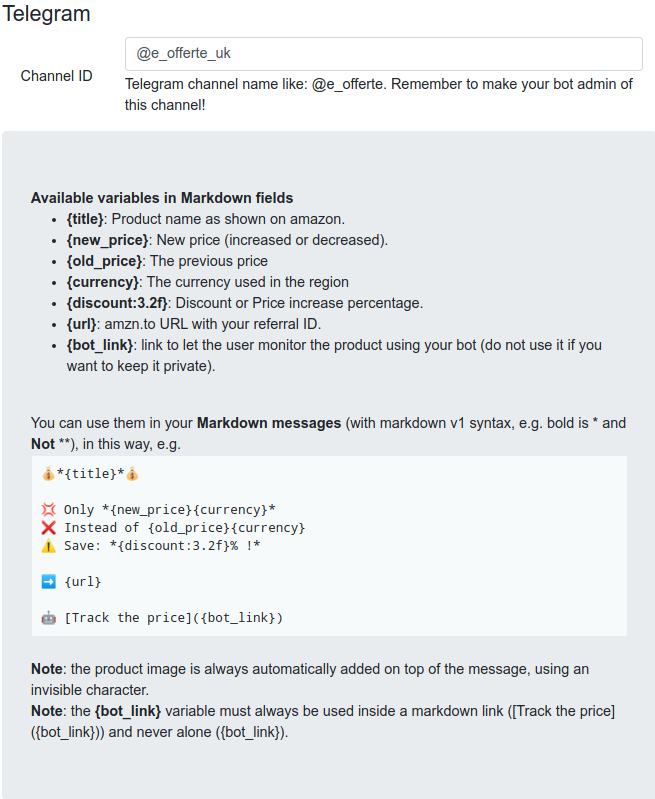
Bot Operation
Bot Control Panel Features
- Start/Stop the bot with one click
- Monitor bot activity through the log viewer (advanced users)
- Check bot status and performance
Use these controls to manage your bot's operation and monitor its performance in real-time.